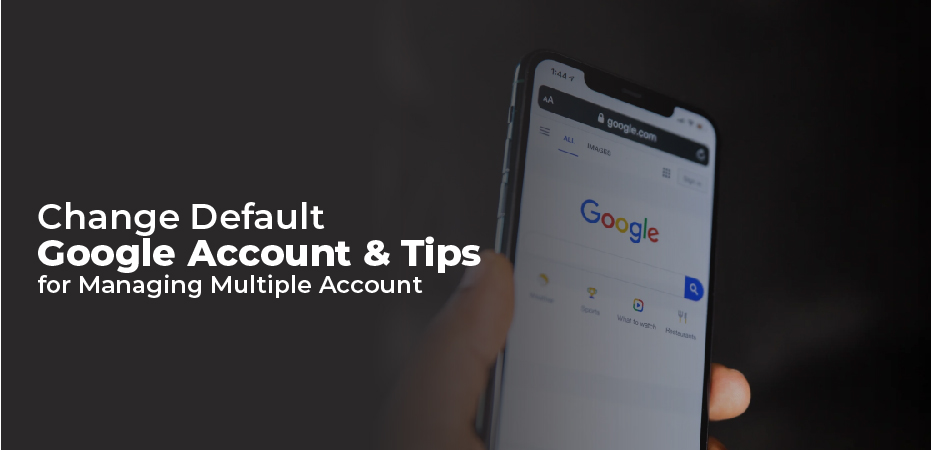When you are not logged into the right Google account, it can become confusing. To make Google your default account, follow these steps. You can use this guide if you want to change the default Google Account used for email and calendar.
There is no limit to the number of accounts you can create. There is a problem with multiple Google accounts – multiple sign-ins for desktop and mobile devices. Which account should be the default? The question is: if the default sign-in is not what you want, how can you change it? Even if it doesn’t seem so obvious at first, Google has a simple solution.
What Is a Google Account by Default?
This is the Google account that is assigned to your browser by default. You are automatically logged into the default account when you visit a Google-owned service, such as YouTube or Google Drive. If you find yourself constantly signed into the wrong account, it’s time to change your default account.
Changing Your Default Google Account
Previously, multiple sign-ins were a mess, but now they are more seamless than ever. While logged in to one account, you can now access the content of your other accounts. Some Google tools (e.g. Google Drive) cannot be used by two accounts at the same time (unless you specifically choose one).
When you log in to Google, the default account will be used. The default account is always used. When you sign in with multiple accounts, the Google menu at the top-right also suggests you default account.
In this case, you’ll be able to set a default Google account for all your devices, including your phone, computer, and other devices. This is the only way to set a default account. If you have multiple Google accounts, you’ll need to sign out of each one before you can set a default. You can sign in to any Google account from your Gmail page. If you are logged in to a different Google account, you will be asked to log in to it. On the menu, select your profile image from the top-right. On the menu, choose Add account. Use your credentials to sign in to the account you want to use.
A single Google account user doesn’t have to worry about this. It is important for those of us who have separate work and personal Gmail accounts. Every day, setting one Google account as the default can save you time and energy.
Tips For Managing Multiple Google Accounts
Managing multiple Gmail (or other Google app) accounts is made easier by the easy account switcher. However, there are some annoying quirks. There may be a problem with the default account, which prevents you from opening a shared link.
The following tips will help you manage multiple Google accounts easily and save you time.
- Each Google account should have its own profile image.
- Do you need temporary access to a Google account other than your default? Sign in using the Incognito mode of your browser.
- When you sit down to work, log into your Google accounts in the order you prefer. Close any tabs for accounts that you do not need. Once you log out, you can switch between accounts.
- You can share files and folders you use often between two accounts by setting up sharing privileges. It’s not necessary to keep two accounts open with “edit permissions on a shared file or folder.”.
- In Google Backup & Sync, you can sign in with only three accounts. Select the preferred account and change the Google Drive folder location for each to avoid conflict.
- You should use different Chrome profiles for different Google accounts. You might want to use different extensions for your personal and work accounts, for example.
- Sign in to websites with different Google accounts using a Chrome extension like SessionBox.
- Set up email forwarding from one Gmail account to another to access important emails.